
REVIEW – The first robot vacuum cleaners to appear on the market several almost three decades ago were generally functional but quite light on features. Today’s generation of robot vacuum cleaners are not only loaded with features but also with sophisticated technology. One of the latest examples is the Lefant M1 Robot Vacuum and Mop. Let’s check it out. Gadget on!
What is it?
The Lefant M1 Robot Vacuum and Mop is an automated, app-enabled, multi-surface, robotic vacuum cleaner system.
What’s in the box?
The Lefant M1’s contents were packaged in a single large tray with a lid that included Quick Guidance instructions printed on it. All components were fairly well protected from bumps and each was enclosed in its own plastic bag. All of the packaging was made from recyclable materials.
The above photo shows all of the items included with the Lefant M1, which are also listed below:
- Lefant M1 Robot Vacuum
- Charging station
- 4x side brushes
- Moppin pad plate attachment
- Mop cloth
- Mop pad
- AC power cable
- Extra filter foam
- Extra filter cartridge
- Brush tool
- User Guide (I forgot to include it in the photo).
Hardware specs
Below are listed some of the main features and hardware specs of the Lefant M1:
- LIDAR navigation technology
- Freemove3.0 technology
- AI algorithm to plan whole house cleaning
- iOS and Android app compatibility
- Real-time map and route visible in the app
- Voice connect to Alexa and Google Home
- Usage Time: up to 150 minutes/approximately 2200 sqft (200 sqm)
- Long Life Battery: 4000mAh
- Control Mode: App Control/Voice Control
- Dust bin capacity: 520mL
- Water tank capacity: 160mL
- 3500pa Strong Suction
- Lithium ion phosphate battery
- HEPA filtration
Design and features
Robot vacuum features
The Lefant M1 robot vacuum has a minimalist design with a disk shape and nearly all-white color scheme. An all-black version is available as well.
Atop the Lefant M1 are four features of note. The first is a small LED that indicates the robot is connected to WiFi. Below the LED are three buttons that function as follows (from left to right):
- Fixed Point Mode button – Intended for cleaning of debris in a relatively small, concentrated area.
- Stop/Pause button – Begins or pauses cleaning according to the map that the Lefant M1 automatically creates and stores when cleaning your home for the first time.
- Return and Charge button – Sends the Lefant M1 back to its charging station.
Beneath the three buttons is a small, silver-topped disk that houses the Lefant M1’s laser navigation sensors.
The Lefant M1 has an On/Off switch on its side as well.
The underside of the Lefant M1 is where the suction and locomotion features reside.
The Lefant M1 robot vac is steered by a wide “universal wheel” that can spin 360 degrees. On either side of the universal wheel are two metallic squares which are the “charging electrodes” that allow the robot vacuum’s battery to charge while it is resting on its charging dock. Just above each of these charging electrodes is an “anti-falling” sensor that detects when the Lefant M1 is near a drop-off, such as a step, and prevents it from rolling over the edge and potentially damaging itself.
The Lefant M1 includes four “side brushes,” two of which are spares.
Each side brush must be snapped onto a small post on either side of the Lefant M1’s underside. The long, whisker-like bristles of these brushes spin while the Lefant M1 operating, to stir up dust and debris so that it can more easily be vacuumed up. The central hub of each side brush has a silicone coating that prevents potential scuffing of hard floors.
The Lefant M1’s locomotion is provided by a pair of large “drive wheels” on either side of its underside. These wheels have thick-lugged tread and a soft coating, both of which aid in moving the robot vacuum across hard floor or carpets of varying thicknesses and styles. The drive wheels float on spring-loaded armatures that act as miniature shock absorbers to provide stability to the Lefant M1 as it glides across the floor.
In the center of the Lefant M1’s underside is its “roller brush” that spins to scoop dust and debris into the vaccum, where it is stored in the dust bin (more on that below).
In the photo above, the roller brush’s top cover has been removed and you can see the spiral-patterned rows of bristles on the roller brush. Having the ability to quickly remove the roller brush makes it easier to clean and remove debris that could clog the Lefant M1.
Stored under the back end of the Lefant M1 is its dustbin that stores the dust and debris that has been sucked into the robot vacuum.
The dustbin opens like a clamshell, revealing its “filter net.”
The filter net holds both the “filter sponge” and “High Efficiency (HEPA)” filter in place inside the lid of the dustbin.
On one end of the dustbin is a blue silicone flap with a built-in stopper. Opening this flap provides access to a tank inside the dustbin that can be filled with water to facilitate (at least hypothetically) the Lefant M1’s mopping function.
The Lefant M1 includes a “mopping module” accessory that can be attached to the rear underside of the robot.
The blue semi-circular “re-usable mop” is attached to the mopping module via Velcro and an elastic loop on each of its corners.
The mopping module is then locked into place under the Lefant M1.
A small (and oddly fish-shaped) “cleaning tool” is included with the Lefant M1 that can be used for cleaning the dustbin, which can become caked with dust after use.
Charger Features
The Lefant M1 includes a docking station and AC adapter that are used to charge the robot vacuum. The docking station’s has two small, rectangular-shaped metal charging electrodes.
The docking station is easy to set up: first, plug the AC adapter into a standard 110V wall outlet.
Then plug the end of the AC adapter cable into the power adapter socket on the side of the docking station. A small LED will illuminate to indicate that the docking station has power.
When the charging electrodes on the underside of the Lefant M1 are placed atop the charging electrodes of the docking station, the robot vacuum begins to charge. When the Lefant M1 is charging, the three buttons on its top are illuminated with a blue glow. If the electrodes are not aligned, preventing charging, the three buttons glow red.
Setup
The three buttons atop the Lefant M1 provide very limited functionality. The much more effective way to operate the vacuum robot is by using its mobile app. The Lefant M1’s mobile app is compatible with both iOS and Android devices. Scanning the QR code on the side of the Lefant M1 will take you to the Lefant app via your device’s app store from which the app is downloaded and installed on a smartphone.
Instead of using the QR code, searching the app store for “Lefant” will bring up the app also.
Once the Lefant app has been installed on a smartphone, the app walks the user through the process to connect the app to the Lefant M1. Start by tapping, “Add robot.” Next, select the model of Lefant robot vacuum to be connected by first selecting the series from the list along the left side, then selecting the specific model—in this case the M1—from the visual list.
Next, power on the Lefant M1 by flipping the power switch on the side of the robot vacuum. Once the robot is powered on, the Start/Pause button is held down for 3 seconds until the WiFi LED flashes.
Next, choose the WiFi network in the home where the robot vacuum will be operated. Note that Lefant M1 only supports 2.4G or 2.4G/5G hybrid WiFi network and is not compatible with a 5G WiFi network. Go into the smartphone’s WiFi settings and select the WiFi network that shows “SmartLife-xxx.” Once this connection is made, return to the app.
Returning to the app finalized Pairing of the Lefant M1 with the app, completing the setup process. At this step, the robot vacuum can be given a personalized name, like “R2-D2” or “Blanco Disco,” but I went with something even more clever and creative, as seen in the image to the above right.
With the full setup process completed, the app is ready to be used to control the Lefant M1. From the main screen, shown in the image above, tap the “House cleaning” button to activate the vacuum robot and send it off cleaning. Note that tapping on the image of the Lefant M1 will bring up the “More settings” screen which allows access to various options for customizing the vacuum robot’s operation.
Performance
After activating the Lefant M1 by tapping the “House cleaning” button, app shows the screen above where you can pause the cleaning operation or send the robot vacuum back to its docking station.
The first time I activated the Lefant M1, it had some issues with moving itself off its docking station. Its drive wheels spun, but it was as if it couldn’t steer away from its docking station. It eventually pushed the docking station backward but the Lefant M1 itself just kept spinning back and forth and not making any forward progress. I let it do this for a few minutes before powering it down. The vacuum robot seemed to be getting hung up on the docking station, so I remove the mopping module, repositioned the Lefant M1 on the docking station and started the process again. With the mopping module removed, the vacuum robot had no trouble escaping from its home.
Lefant M1 is equipped with LIDAR navigation technology and “Freemove 3.0.” I wasn’t able to find an explanation of what Freemove 3.0 is, but LIDAR stands for “”light detection and ranging” or “laser imaging, detection, and ranging” and is sometimes also known simply as “3D laser scanning.” LIDAR can determine distances by aiming a laser at the surface of an object and then calculating the time required for the reflected laser light to return to the source. After leaving its docking station, the Lefant M1 appeared to begin using its LIDAR to assess its surroundings, rotating back and forth and creeping slowly around the room. As this was happening, a map of the ground floor of our house began forming in real time within the Lefant M1’s app.
After completing its map-building activities, the Lefant M1 took a more systematic path for its actual room cleaning. It passes back and forth across the room were very tight and consistent, as shown in these photos. While the Lefant M1 was relatively quiet during operation, it did make a “knock-knock-knock-knock” sound constantly that got quite annoying.
The above photo and screencap show the Lefant M1 on its cleaning course across our living room while the app shows its real time location. Because the Lefant M1 is a relatively small vacuum robot compared to some others on the market, it seemed to have better clearance underneath furniture and around tight corners.
One issue I noticed was that although the Lefant M1 had clearly mapped our kitchen area with its LIDAR, it did not clean that area. You can see this in these screencaps of the Lefant M1’s app. The area on the far right, our kitchen, is empty, without the horizontal back-and-forth lines as seen traced across the other rooms. The only difference between our kitchen and the rest of our home’s ground level floor is the type of flooring–our kitchen has linoleum while the rest of the rooms have carpet.
I attempted to use the Lefant M1 app’s “Partition cleaning” feature to force it to clean our kitchen floor. In theory, this feature allows to you create a partitioned area of the Lefant M1’s map. The zone it then supposed to be able to be set as a “go” or “no go” area, meaning that it would either only clean in the partitioned area, or avoid cleaning in the partitioned area. However, I was unsuccessful in three attempts to use Partition cleaning to direct the Lefant M1 to only clean my kitchen area. This was a bit frustrating.
Eventually, after I’d given up on the partition cleaning, the Lefant M1 randomly wandered into my kitchen on its own as if nothing had ever been amiss.
I never figured out what had changed, but I was happy that the Lefant M1 had begun cleaning our kitchen floor, which is one of the higher-traffic areas of our home. However, due to this situation, I didn’t try the Mopping module. The Mopping module is intended for hard floors, like our kitchen, not carpeted floors. I was unable to get the Partition cleaning to limit the Lefant M1’s path to only our kitchen, so I didn’t use it.
If the photo above is any indication, the Lefant M1 certainly did suck up the dust and other debris—including pug hair—from our floors. The dust bin is easy to remove, open, clean, and replace back into its slot in the Lefant M1. The robot vacuum touts a run time at full charge of 150 minutes and can clean up to 200 square meters, which is about 2150 square feet. This was more than enough to clean the ground floor of our home. However, charging the Lefant M1 from a nearly completely drained battery can take over 5 hours, so this is something to keep in mind if you have a lot of area to vacuum. Once the Lefant M1 detects that it is running low on battery power, it will automatically return to its docking station to begin recharging.
What I like
- Slim, low profile vacuum robot
- Cleans thoroughly in a very ordered path
- App has lot of featureshttps://www.amazon.com/Lefant-M1-Navigation-Real-time-Compatible/dp/B0B42KSH7F?th=1
What I’d change
- I couldn’t get the Partition cleaning feature to work
- I wasn’t able to effectively try out the Mopping module
Final thoughts
The Lefant M1 Vacuum Robot and Mop is a solid product. It has a lot of great features and overall works quite well. I was a bit frustrated with its initial refusal to clean the hard floor in my kitchen, but eventually, this worked itself out.
Price: $499.99 (Lefant site), $229.99 (Amazon)
Where to buy: Lefant.com, Amazon (Use code: 05EB4CRD to save an additional $11.50 expires 2/26/2023 23:45 PM PST)
Source: The sample of this product was provided by Lefant.





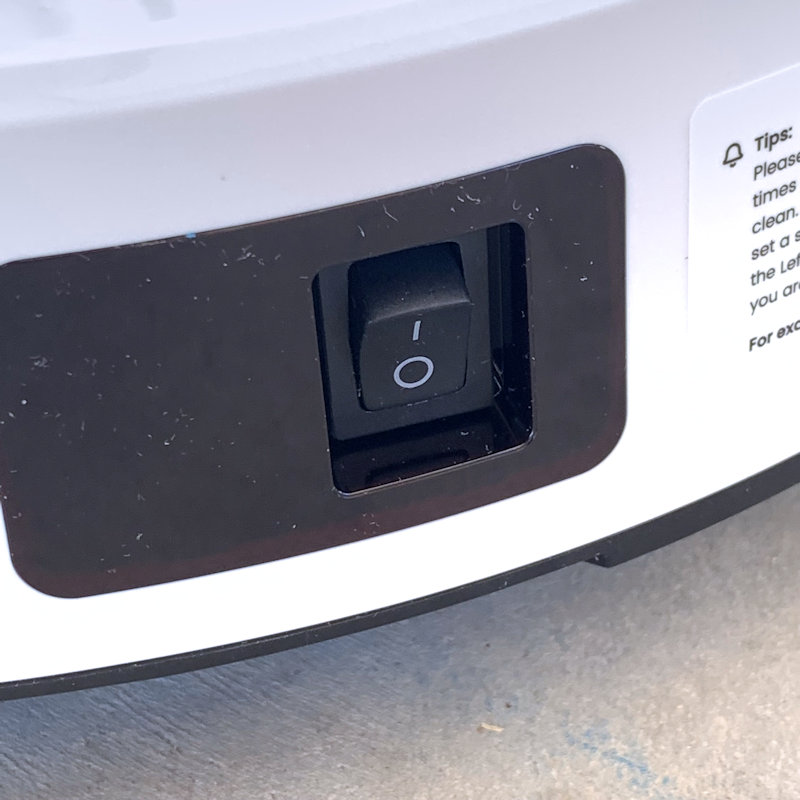










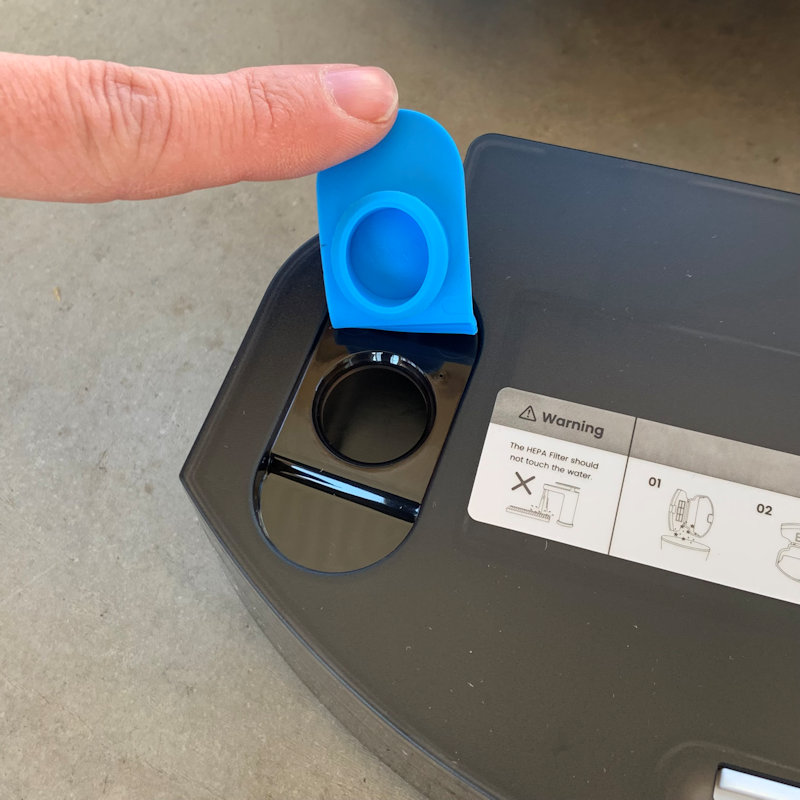








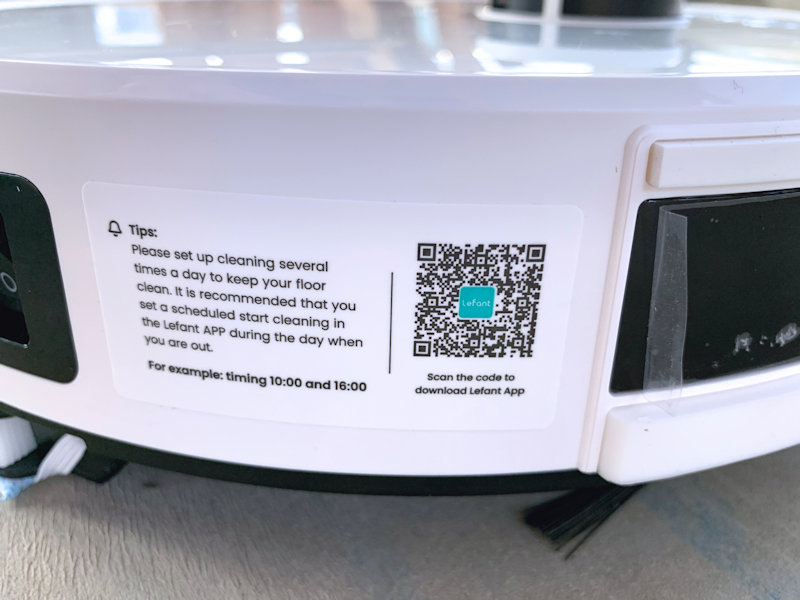
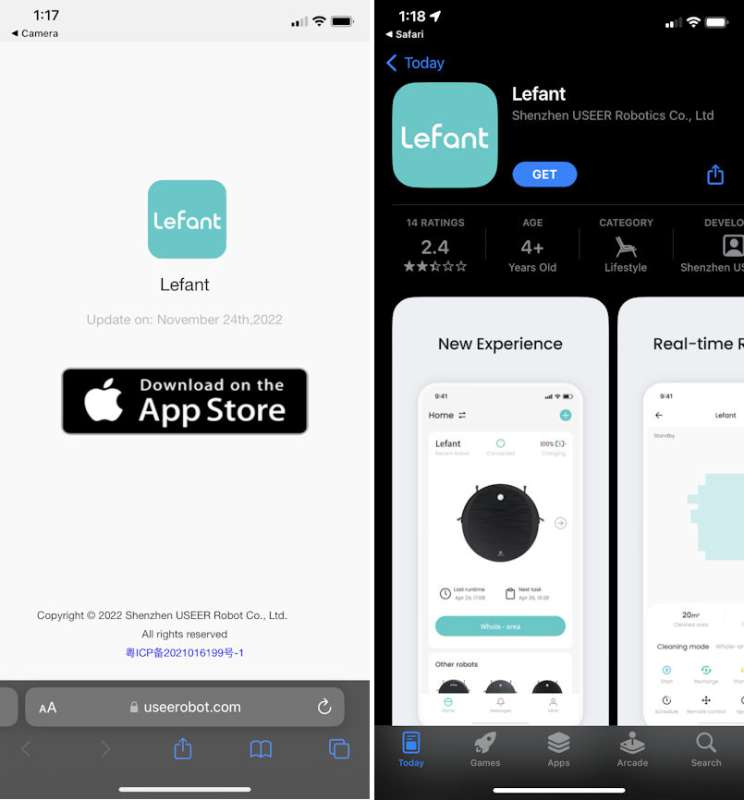

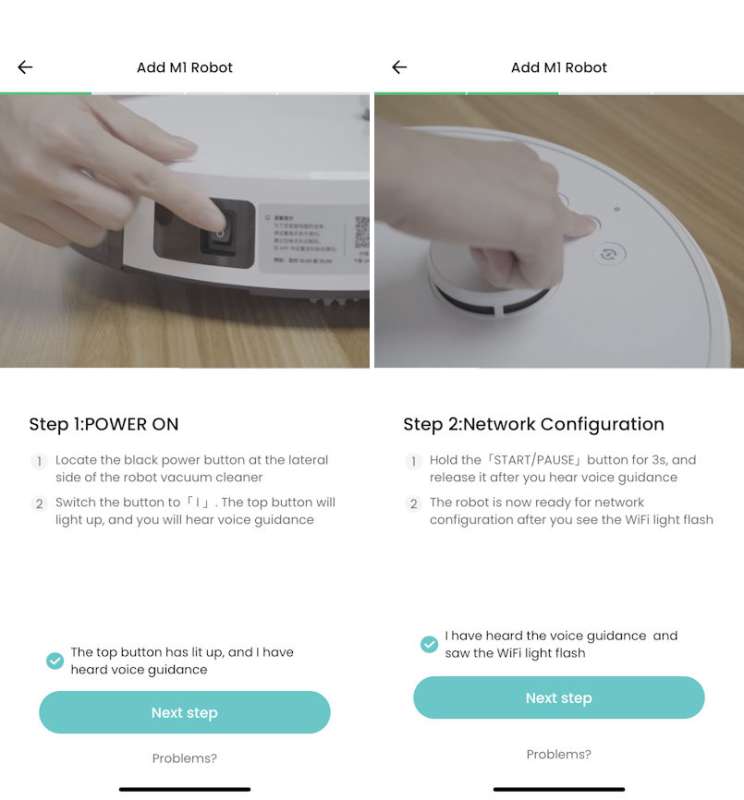
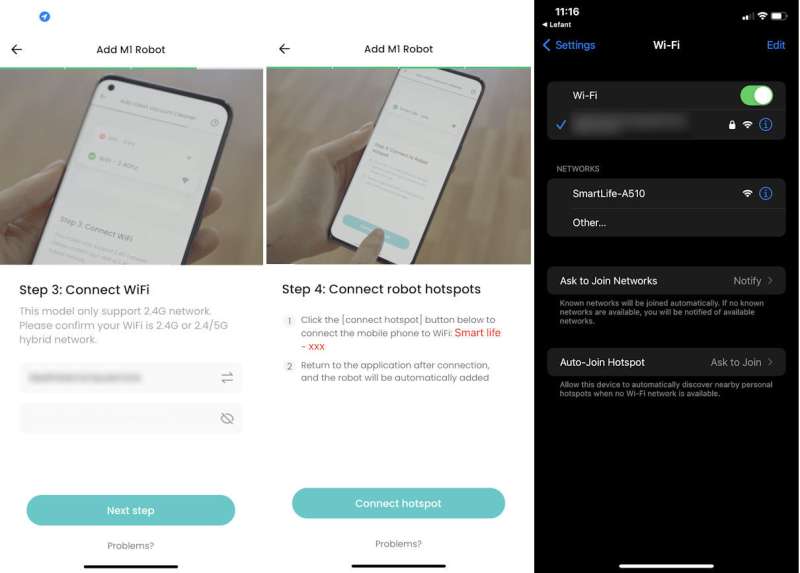
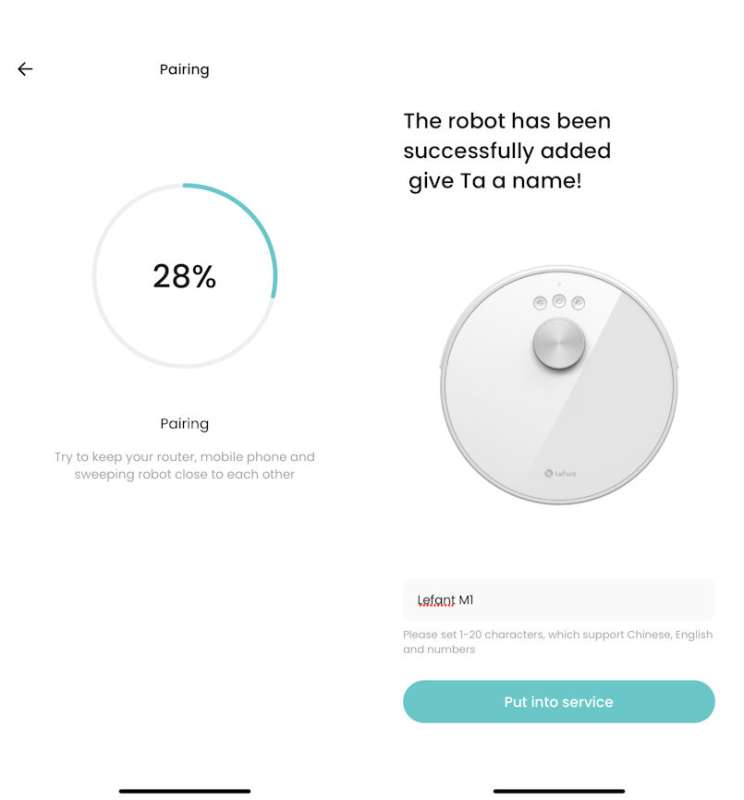
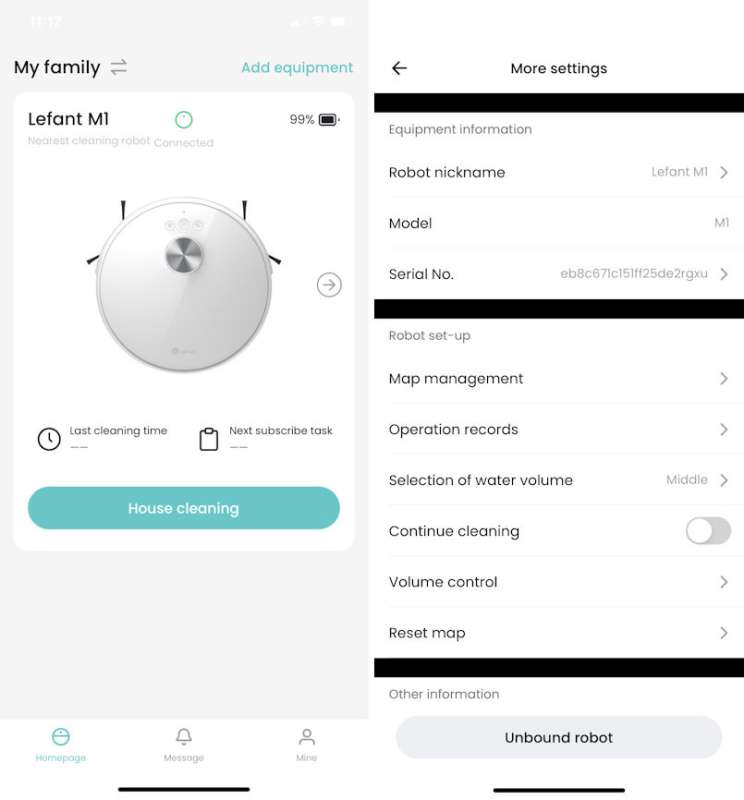
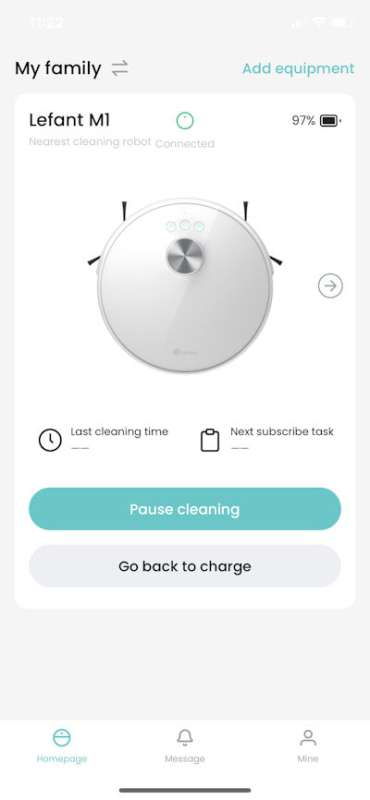

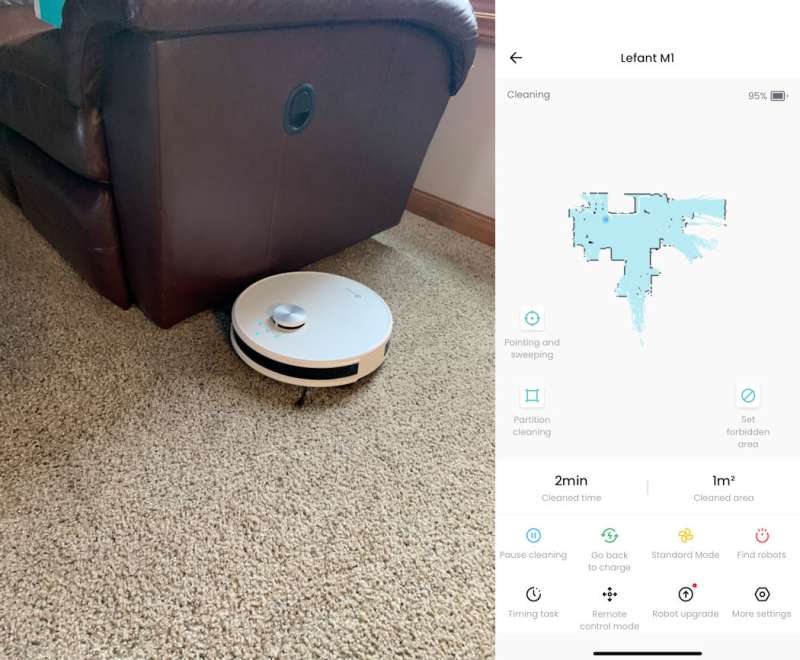
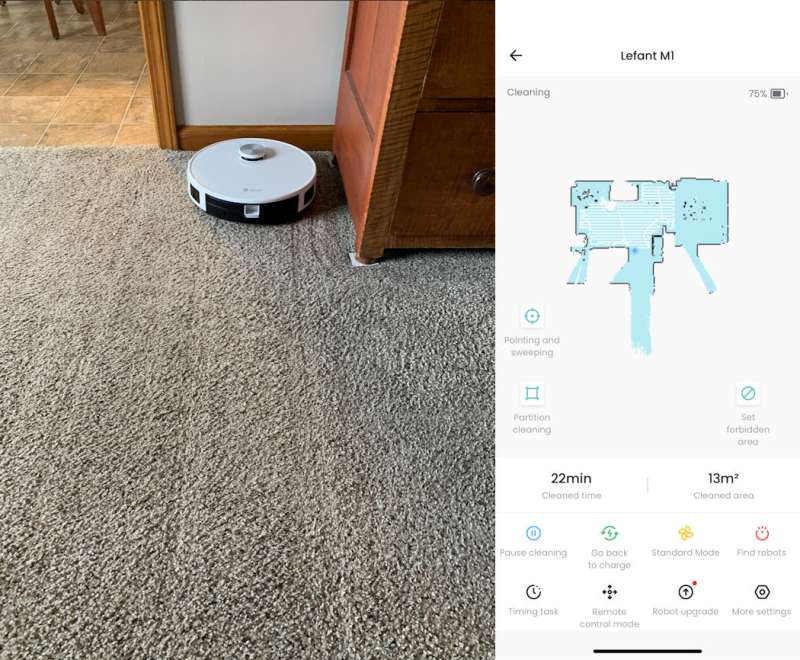
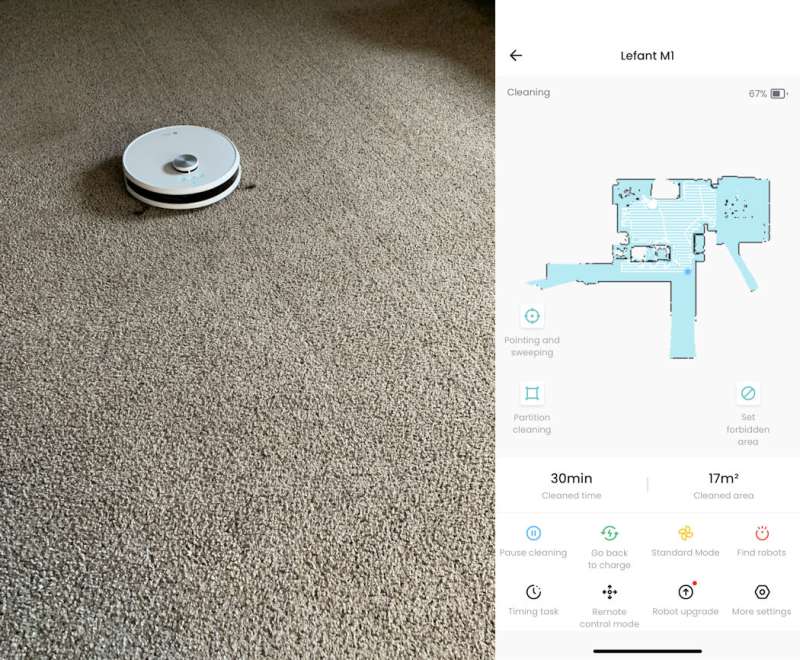
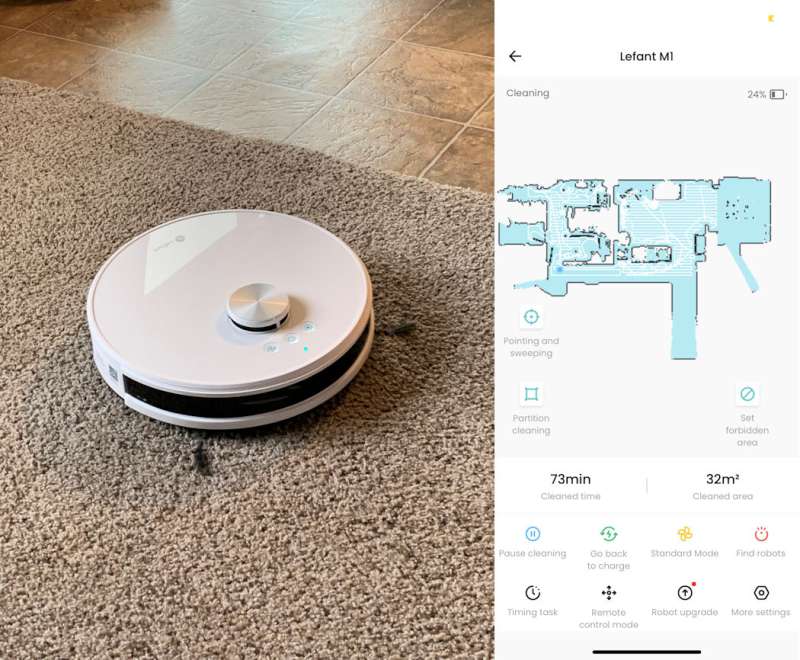
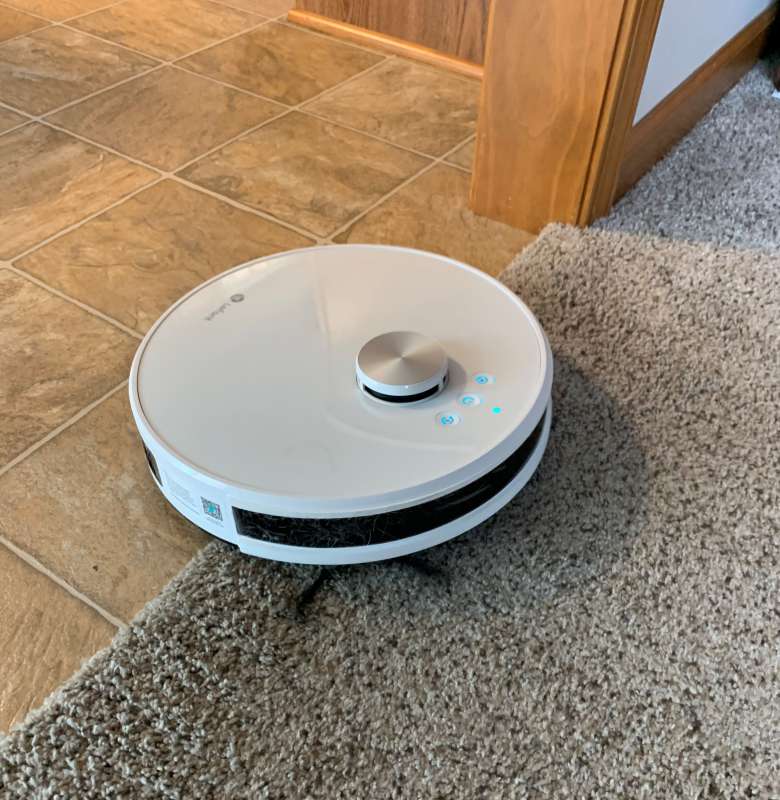



Gadgeteer Comment Policy - Please read before commenting
My robot seems to be defective after 5 weeks. It stays at the same place and turns on itself. Does not scan the whole place like before. I have checked and cleaned eveything. Even reinitialized it.
It works on the intense cleaning mode though. I don’t know what to do…