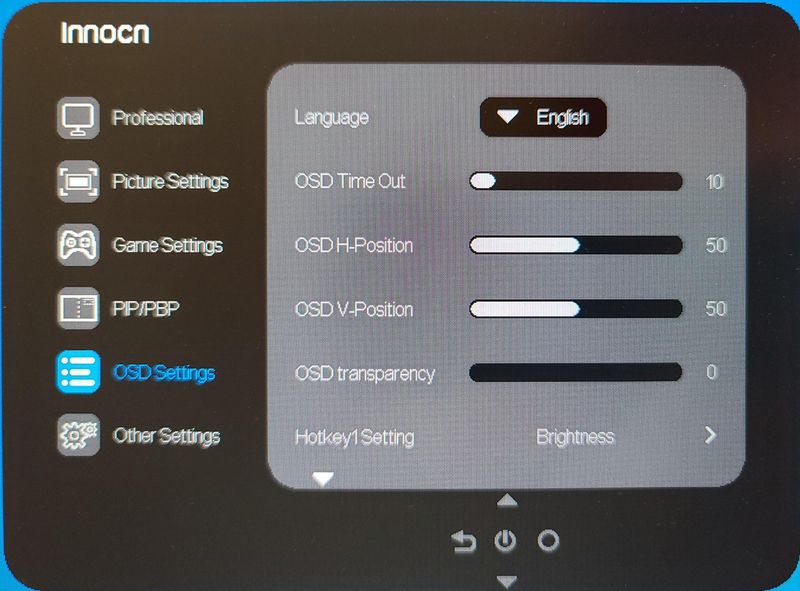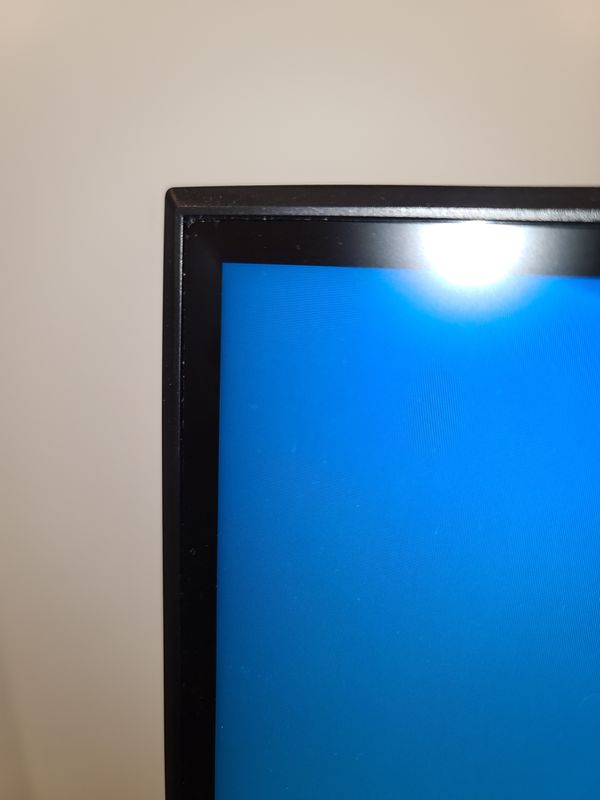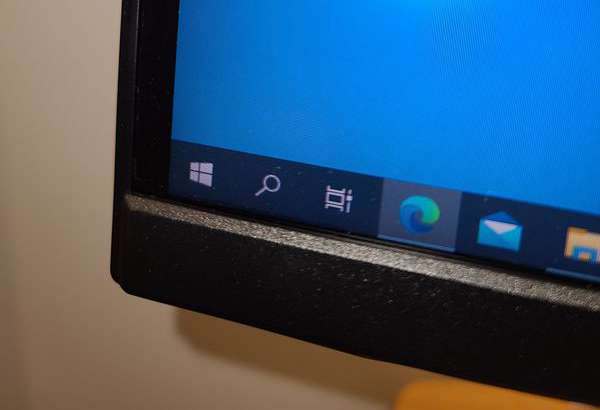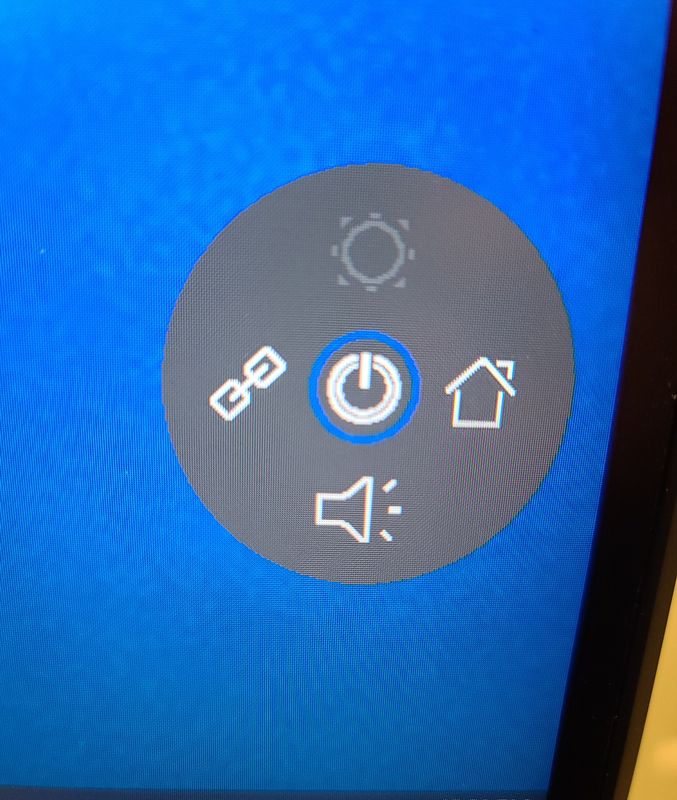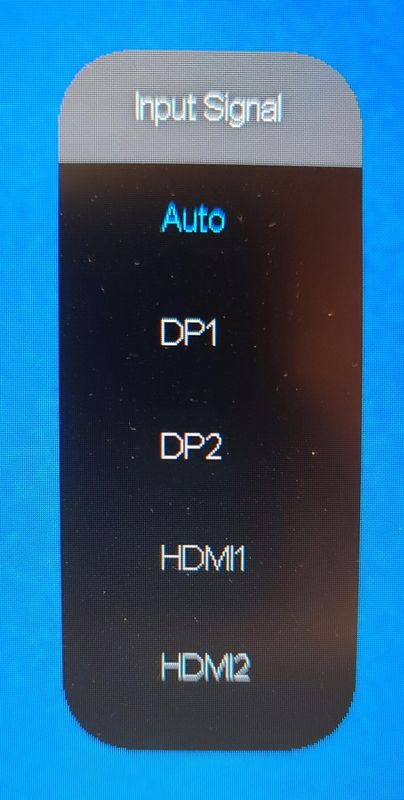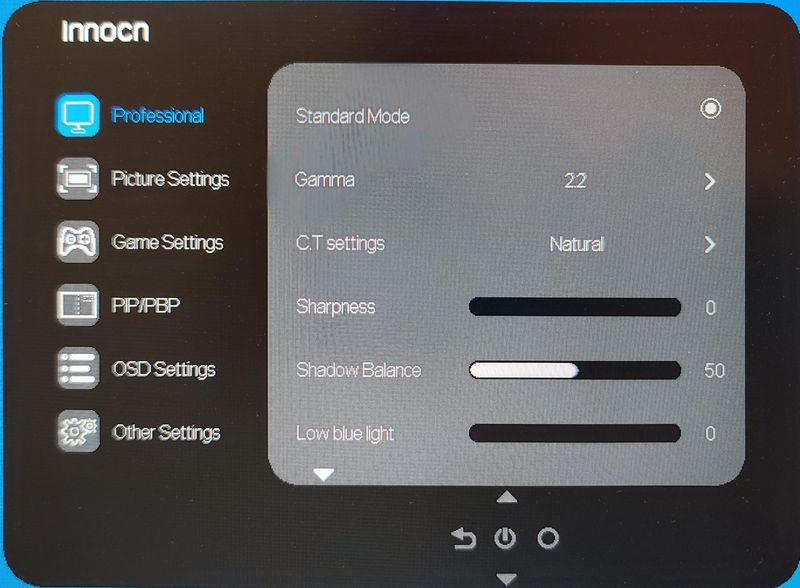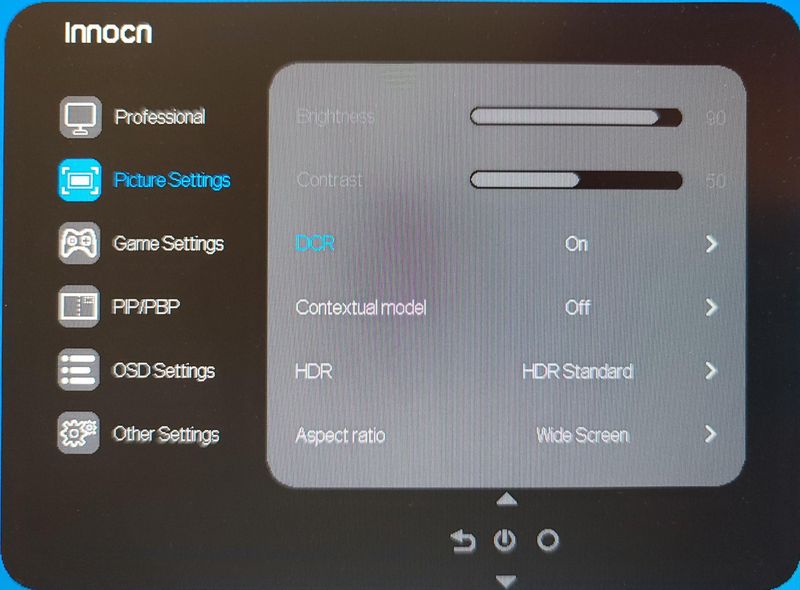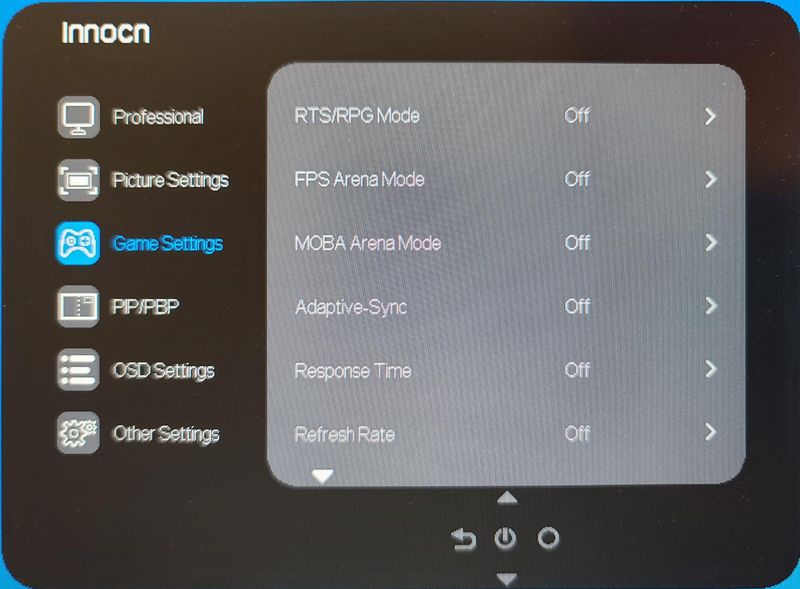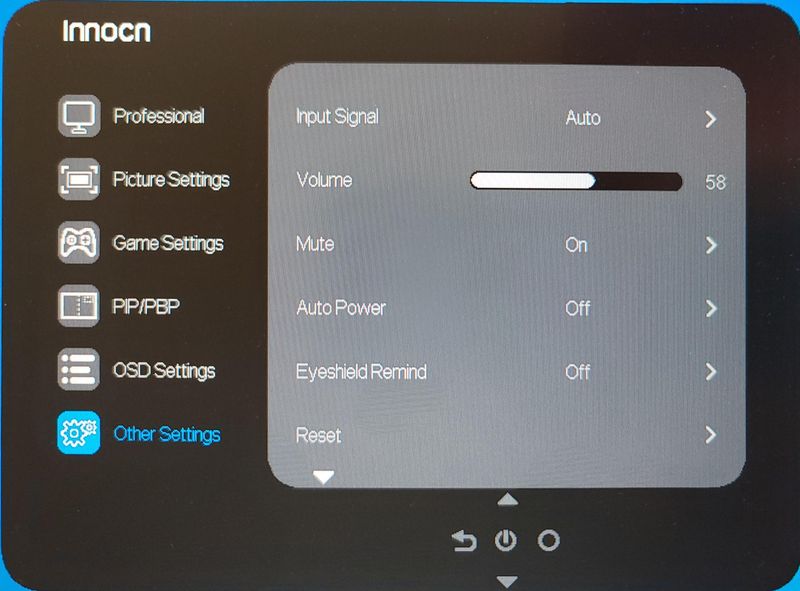REVIEW – Gamers require powerful monitors to display the wide color gamut, high resolution, and fast rendering modern games showcase. The INNOCN 27G1S gaming monitor is a 2K resolution 27″ display that can show 99% of sRGB with a 2500:1 contrast ratio at 240Hz with 1 mSec latency. Read on to see what I think!
What is it?
The INNOCN 27G1S 27-inch QHD monitor is built with a chassis that includes gaming cues (including lighting) and a stand capable of pivot tilt and rotation. It delivers a QHD resolution of 2560 x 1440 with a progressive scan using a VA (Vertical Alignment) LCD display. The monitor has a 240Hz refresh rate which means that the monitor can show up to 240 images every second. The latency is 1 mSec which means it only takes 1/1000 seconds to change a pixel from one color to another. The image is controlled by the HDMI 2.1 and DisplayPort 1.4 interfaces which are very powerful, albeit not the latest implementation of the standards. The display supports both G-Sync (by Nvidia) and FreeSync (by AMD) which eliminates the display of two or more frames being shown at one time. The screen also has several settings and options that are particular to this monitor that is discussed in the full review.
What’s in the box?
- INNOCN 27G1S gaming monitor
- Stand
- Power adapter
Hardware specs
| Size | 27″ |
| Resolution | 2560 x 1440p |
| Refresh Rate | 240Hz |
| Panel Type | VA |
| Aspect Ratio | 16:9 |
| Contrast Ratio | 2500:1 (Typ) |
| Color Gamut | 99% sRGB |
| Colors | 16.7M |
| HDR | HDR10 |
| Response Time | 1ms |
| Connectivity | HDMI 2.1 (2) + DisplayPort 1.4 (2) |
| GamePlus | Yes |
| Stand | Height / Titl / Swivel / Pivot Adjustable |
| VESA Support | Yes (75*75mm) |
| PIP/PBP | Yes |
| Weight | 9.35lb without stand, 12.87lbs with stand |
Design and features
Unboxing
The INNOCN 27G1S monitor is packed in a cardboard box with a black image of the monitor on the front of the box and details about the contents on the top and back. The box comes with a plastic handle to make transporting the box easier.
The inside of the box contains the monitor on one side of a styrofoam insert and the stand, power supply, and instructions on the other side.
Setup
Setting up the monitor is a breeze. The base of the stand has a lever to attach the upright section of the stand to the feet. The stand can be assembled without tools or a driver can bed used with the tooling pattern on the base of the screw head.
There are three feet. Each foot has a rubber non-slip foot attached.
Once the stand is assembled, hold the base still and pull up on the vertical member to open the cable management system. The channel seems just spacious enough to feed all 5 inbound connections, although most people, including myself, will likely only have two or three wires running through the inside. Remember to leave substantial slack if you intend to rotate the monitor to portrait mode.
This is also a good time to remove the protective plastic on the top of the stand. The picture below shows off the metallic blue “capstone” on the top of the stand as well as the partially open headset hook.
The INNOCN 27G1S gaming monitor mounts to the stand with a tongue and groove style adapter. There are tabs at the top edge of the stand that fit into slots in the back of the display. The base of the monitor mount has a latch that clicks into place. The stand adapter to the monitor has a chevron shield profile which is a welcome break from every other square mount that is out there. The inside of the mount on the monitor can adapt to a 75 mm VESA pattern. However, the mounting area is inset to the monitor, so a larger “universal” adapter may not fit.
Part of setting up the monitor is adjusting the viewing position to the user’s preference. The INNOCN 27G1S stand has a lot of options: the stand raises and lowers, tilts forward and back, and can swivel left and right.
The stand also rotates left and right so the INNOCN 27G1S gaming monitor can be used in portrait and inverted portrait modes. The picture below shows the monitor rotated to the right.
There is one other feature of the stand that was previewed above – the headset hook. Most gamers rely on a headset for in-game communication and immersive play, but what to do with the headset when it is not being used? Normally, the back of the stand looks as it is pictured below:
But pulling down and out on the detail near the top of the stand reveals that the INNOCN 27G1S has cleverly included a hook that can be used to hold the headset.
When powering the monitor for the first time a menu will come up to select the default language. If there is an error in selecting this (I somehow selected Turkish) plug in a source and select the menu shown below to change the default language:
Design
The display of the INNOCN 27G1S gaming monitor is covered with an anti-glare coating that extends to a thin bezel around the top and sides of the screen. The actual viewable area is somewhat smaller along the top and sides of the screen. The photo below shows the viewable image area in blue and the anti-glare coating scattering the light from a 6500k lamp in a recessed ceiling fixture. The screen does a better job at this in person than indicated by the photo.
The base of the screen has a larger bezel and the viewable area of the screen goes right to it. Although it may seem that this asymmetry would be off-putting, in truth it isn’t really noticeable while using the screen.
The top of the screen has a heat vent built into the top profile
One of the most striking features is the ambient lighting on the monitor. It is only available in red and produces a devilish glow at the corners of the screen and at the narrow “eyes” in the back of the screen. You can see the difference between the ambient on and off in full light by looking at the sequence of pictures from the headset hook but the real showstopper is what the screen looks like in a darkened room.
Operation
The INNOCN 27G1S gaming monitor is operated by a joystick behind the right side of the screen (as it is being used). when the joystick is moved left or right the guide for control is displayed on the screen on the lower right side in front of where the joystick is located. As demonstrated in the picture below pressing the joystick will turn the monitor on and off.
The volume icon controls the onboard soundcard but the monitor does not have a speaker. The volume control changes the output of the audio out port. Pushing the joystick to the left brings up the input (That is a video cable connection, not a chain). The input menu appears at the top right of the screen. While the input signal menu identifies ports 1 and 2 for each type of interface the actual monitor does not identify which port is which.
The OSD menu starts off with a standard mode but with no other options. Other INNOCN monitors also have an sRGB mode, adobe mode, and uniformity mode but this one does not. It’s a little confusing but does not impact the overall use of the monitor. There are various gamma settings and also an S curve setting but not a fully customizable selection. Shadow balance behaves like a black level adjustment. The shadow balance seemed a bit high at 50. The low blue light will shift the white balance to yellow. This menu continues on for the Hue and Saturation and has adjustments for RGBCYM. There is also a dynamic brightness option that I didn’t find to my liking.
The picture settings menu has adjustments for brightness and contrast, except if dynamic contrast is active then these options will not be available. There are several emulated HDR modes available in the HDR menu. The Contextual model has options such as Movie, Reading, Night, and Care Eyes but I find that the best picture is available with the setting turned off.
Game settings include various screen enhancements for different game types as well as the ability to turn Adaptive sync on, change the response time, and display the refresh rate. On the next screen, there are options for selecting a game crosshair, adjusting the Moving Picture Response Time (if active sync is off), and turning on or off the ambient lighting.
The PIP and PBP menu has the ability to show a Picture in picture from two ports or split the screen into two.
The OSD menu has several options to customize the display of the OSD. This menu, continued on the next page allows the selection of the action for three of the joystick positions so that changes can be made from the top level menu.
Other settings include some selections for the overall management of the monitor hardware.
Performance
The overall picture and responsiveness of the INNOCN 27G1S monitor are fantastic. Many reviews online corroborate my impression and many people feel that this monitor performs at the level of monitors that cost a lot more. Many people have commented, and I agree, that the HDR Standard has better color than the other settings. I found that the black level was up too high as well. The high refresh rate does improve the visuals when turning and moving in FPS. While I cannot be sure that the 1mS response time improves my gaming, I can at least be sure that not having a fast enough monitor is not the reason my gameplay suffers.
What I like
- Monitor stand settings
- Great looking screen
- Great picture and responsiveness
What I’d change
- Include a speaker
- Label the ports
Final thoughts
Upgrading from an HD monitor to this 2K monitor provides extra resolution, and going from a 120 Hz to 240 Hz rate provides extra responsiveness. What’s not to like? If you are looking for a monitor with that extra oomph without looking to break the bank to afford it, the INNOCN 27G1S is a worthwhile choice.
Price: $299.99
Where to buy: Amazon
Source: The sample of this product was provided by INNOCN.