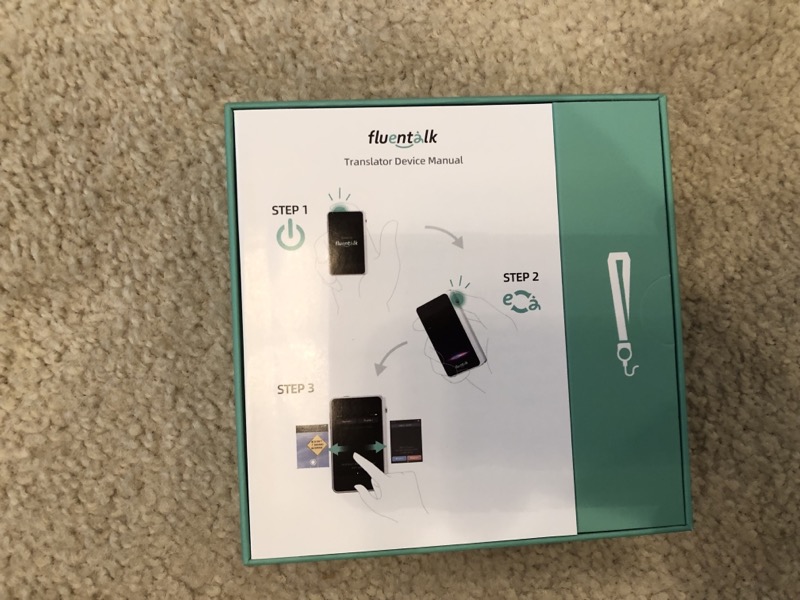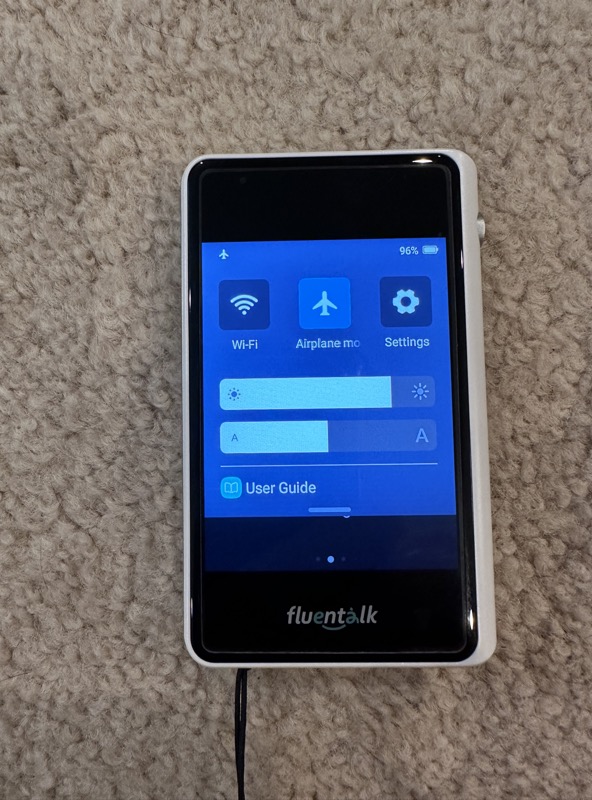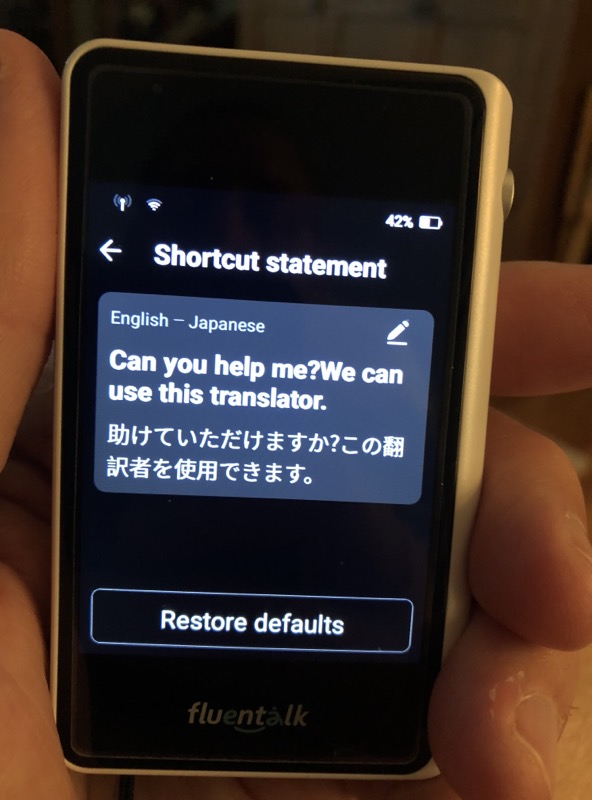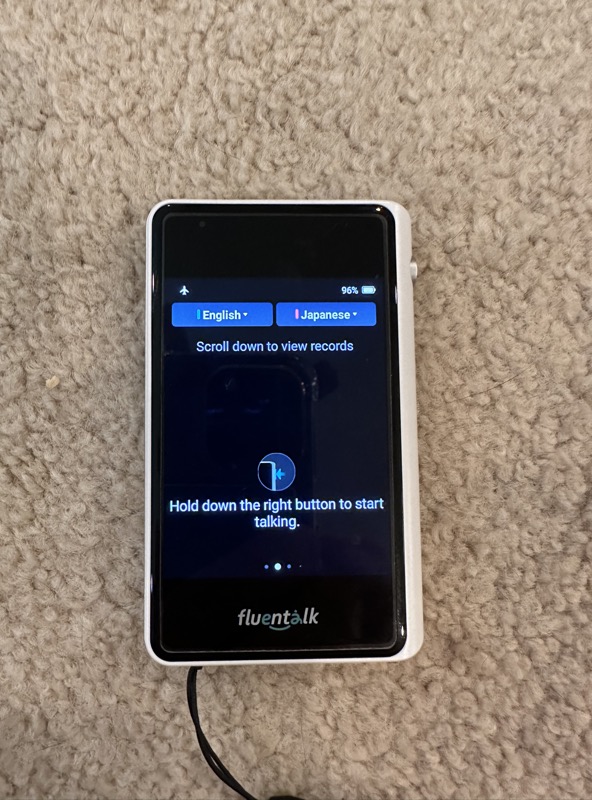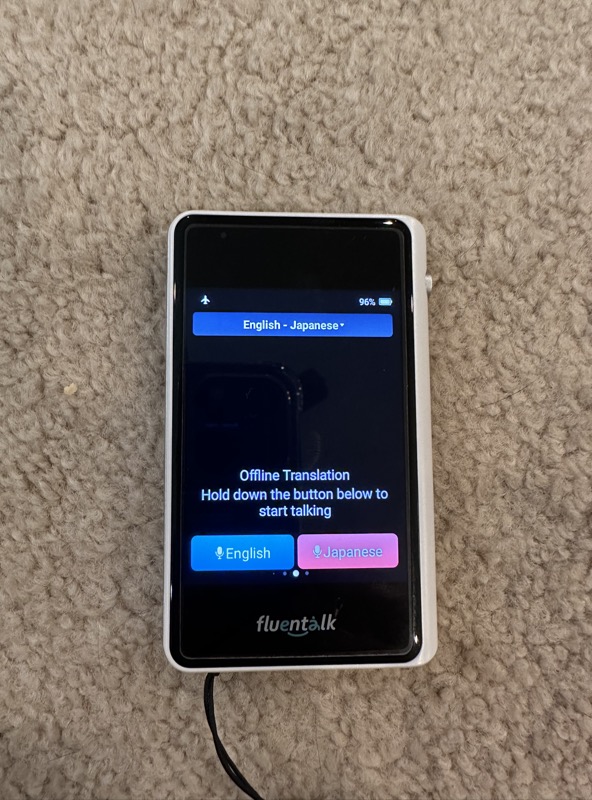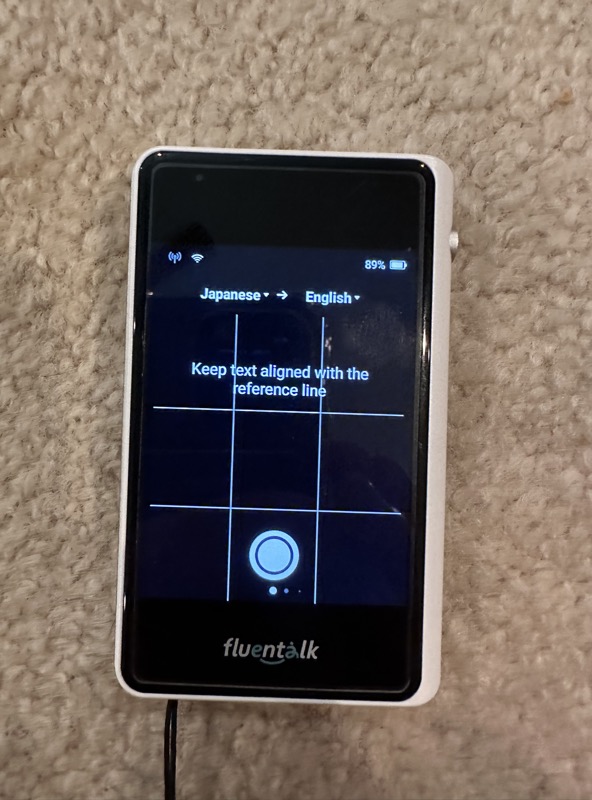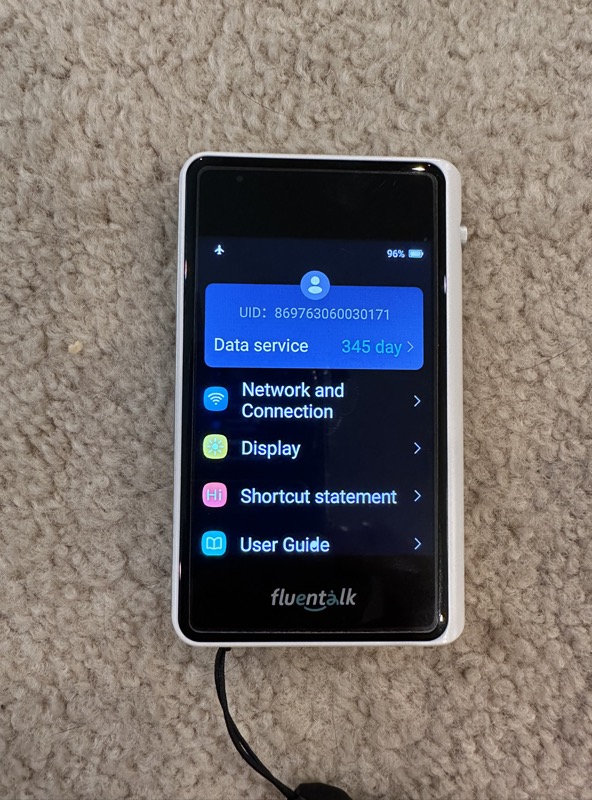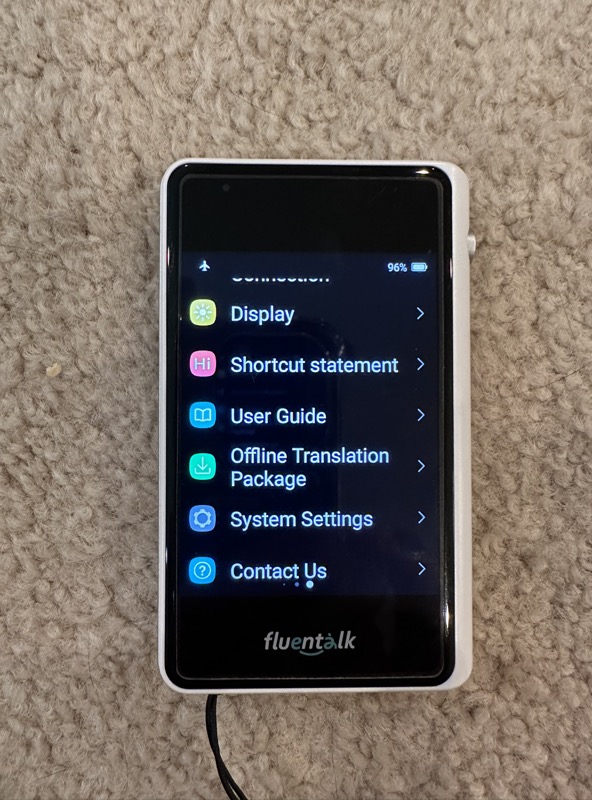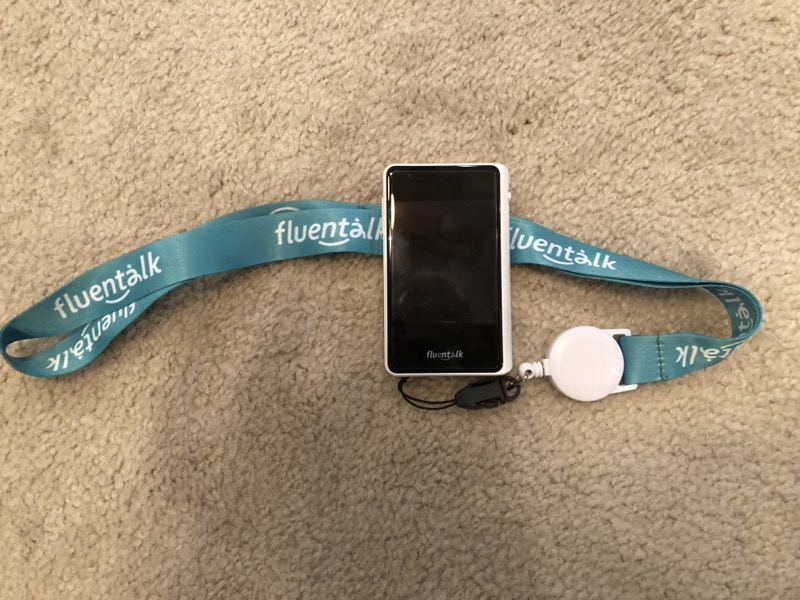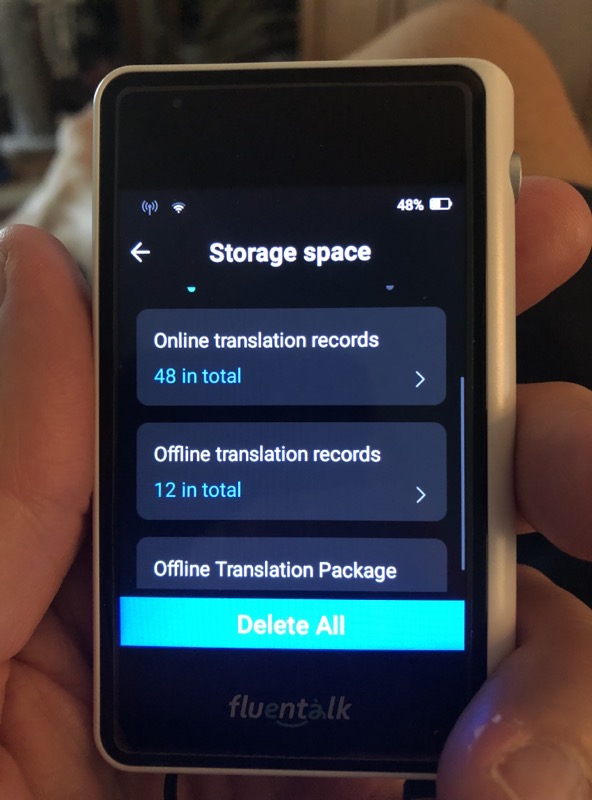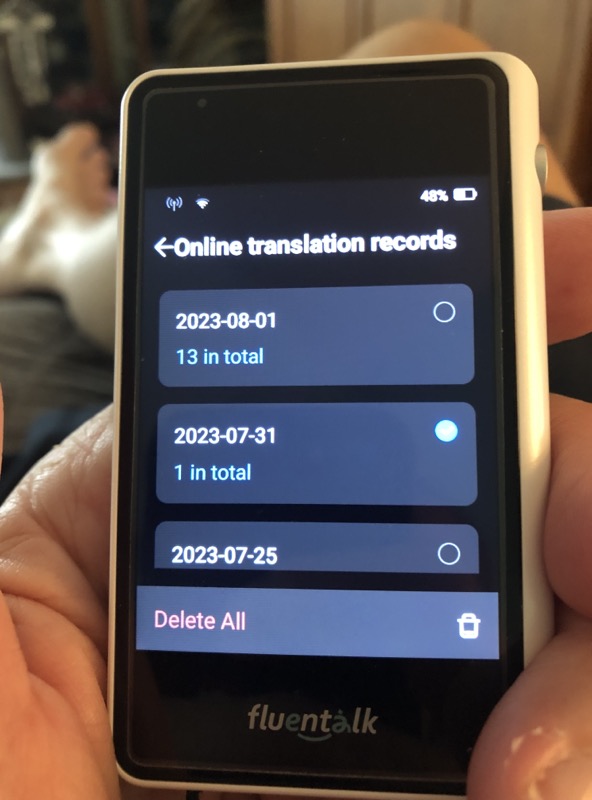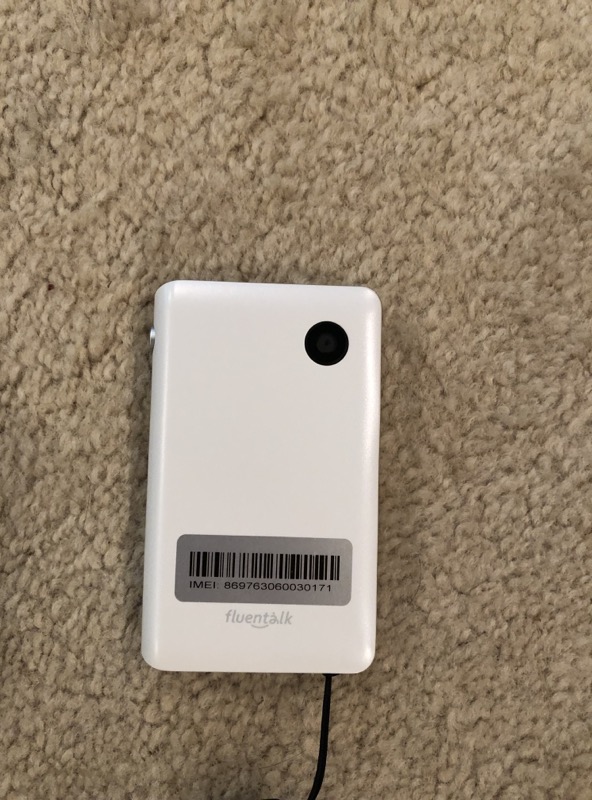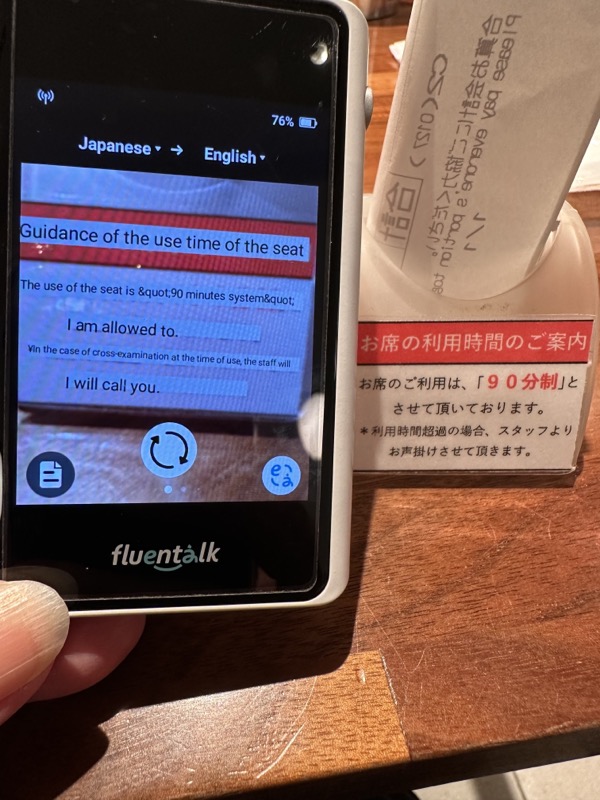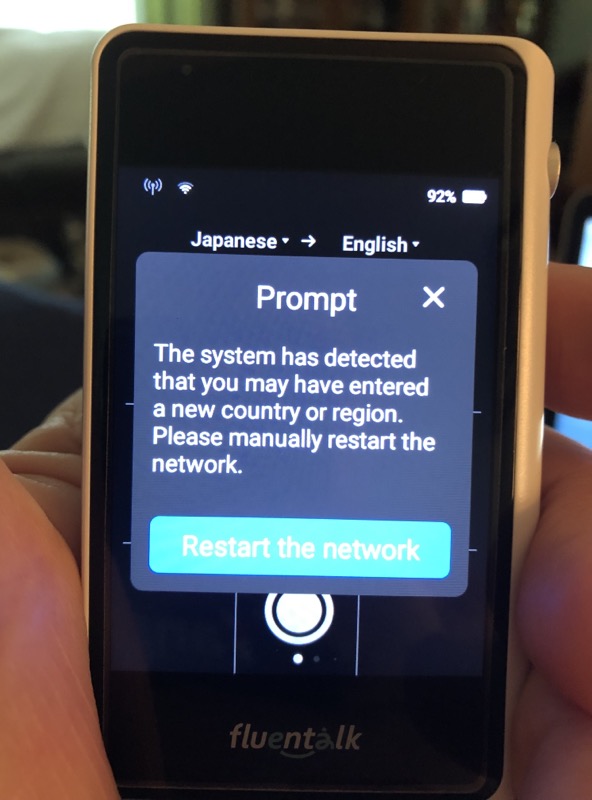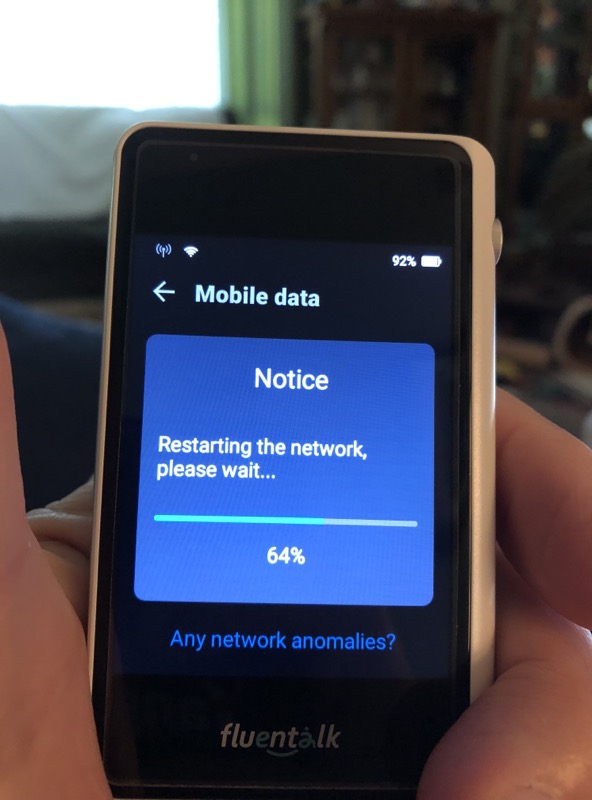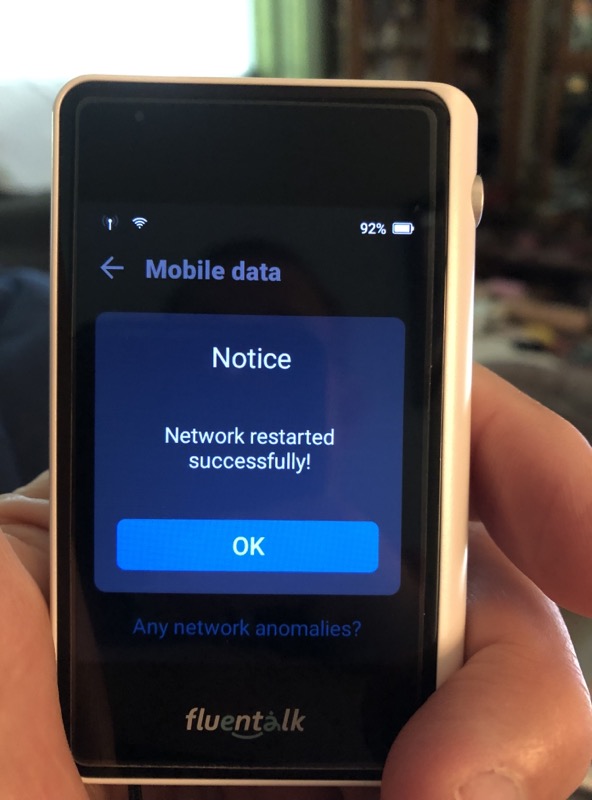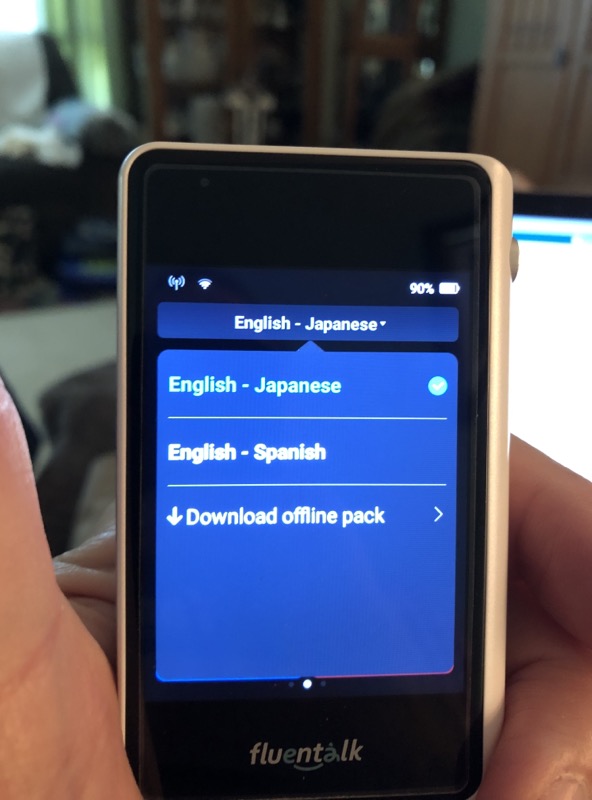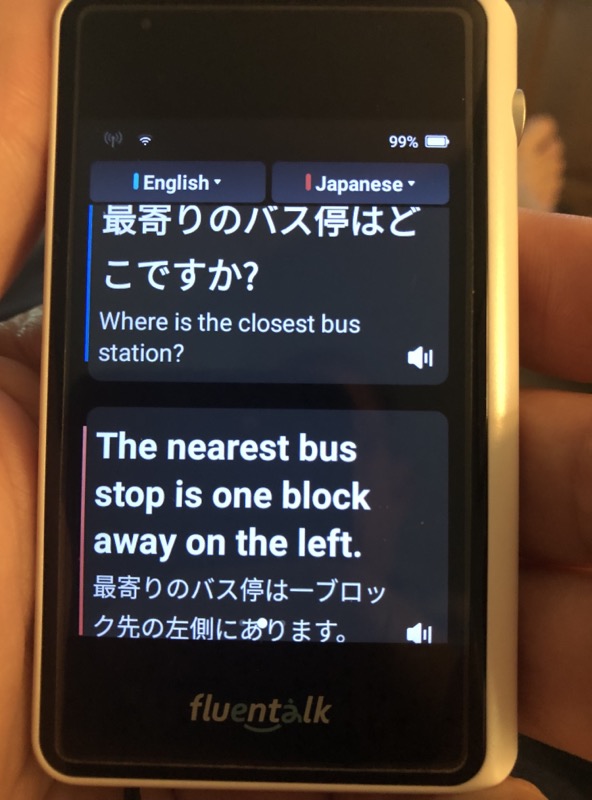
REVIEW – It was almost with perfect timing that Fluentalk made available their newest translation device, the Fluentalk T1 Mini. This timing would allow for its use on a previously planned trip to Japan. Exactly how useful is a device like this and do you need a separate device to perform routine translation tasks while traveling the countryside of another country where there is no familiarity with local language both written and spoken. Read on to see how the Fluentalk T1 Mini by Timekettle performed.
What is it?
The Fluentalk T1 Mini is a small, handheld language translation device that is capable of two-way audio (verbal) translation, and one-way visual (camera) translation.
What’s in the box?
- Fluentalk T1 Mini
- USB-A to USB-C charging cable.
- Neck Lanyard
- Fluentalk T1 Mini User Guide
Hardware specs
- Size: 91 x 54.8 x 13.4 mm
- Processor: Quad Core ARM 28 nm 1.28 GHz
- RAM: 1G
- ROM: 8G
- Operating System: Android 10
- Screen Size: 2.83” 480 x 640
- Camera Resolution: 5 megapixels
- Input: Microphone x 2
- Output: Speaker x 1
- Charging: USB-C 5V 1A
- Battery Capacity: 1500 mAh
- Communication: WIFI / SIM Card (built in)
- Network: 2G/3G/4G LTE
Supported Languages
- Supports 36 different languages:
————————————————————————-
Arabic / Bulgarian / Cantonese / Catalan / Chinese / Croatian / Czech / Danish / Dutch / English / Finnish / French / German / Greek / Hebrew / Hindi / Hungarian / Indonesian / Italian / Japanese / Korean / Norwegian / Polish / Portuguese / Romanian / Russian / Slovak / Slovenian / Spanish / Swedish / Tamil / Telugu / Thai / Turkish / Ukrainian / Vietnamese
- Supports 88 different accents:
———————————————————-
Arabic (Egypt, Algeria, Tunisia, Morocco, Saudi Arabia, Oman, United Arab Emirates, Qatar, Bahrain, Iraq, Jordan, Kuwait, Lebanon, Palestine, Israel);
Chinese (Simplified, Traditional, Cantonese);
English (United Kingdom, Ireland, USA, Canada, Australia, New Zealand, India, Philipines, South Africa, Kenya, Tanzania, Nigeria, Ghana, Singapore);
French (France, Canada);
Portuguese (Portugal, Brazil);
Spanish (Spain, USA, Mexico, Honduras, Nicaragua, Panama, Costa Rica, Argentina, Chile, Bolivia, Colombia, Dominica, Ecuador, Guatemala, Peru, Puerto Rico, Paraguay, Uruguay, Venezuela, Salvador);
Tamil (India, Singapore, Sri Lanka, Malaysia)
- Has 13 offline language pairs:
————————————————–
Chinese ⇆ English, Japanese, Korean, French, Spanish, Russian, German
English ⇆ Chinese, Japanese, Korean, French, Spanish, Russian, German
- Supports 39-Language Photo (Visual) Translations:
———————————————————————-
English, French, German, Italian, Spanish, Portuguese, Catalan, Dutch, Danish, Norwegian, Swedish, Finnish, Icelandic, Chinese (Cantonese), Japanese, Korean, Thai, Telugu, Tamil, Vietnamese, Indonesian, Malay, Tagalog, Urdu, Russian, Polish, Hungarian, Ukrainian, Czech, Slovak, Croatian, Bulgarian, Romanian, Slovenian, Hebrew, Greek, Turkish, Arabic
Design and features
As you can see from the above supported language lists, the Fluentalk T1 Mini is a very capable translation device. The Fluentalk T1 Mini has a straightforward interface. Built on top of the Android operating system that monitors two buttons as well as simple screen gestures.
The Fluentalk T1 Mini is accurately labeled a mini because it is small, fitting easily in the palm of your hand. It is light, even when hanging from your neck at the end of the included lanyard.
The Fluentalk T1 Mini can operate in one of two modes: online, via either WIFI or using global cellular data (includes initial free one year subscription), or offline, via stored translation packages. The free global data was used in Japan and allowed the device to be used just about anywhere without any worry of finding WIFI hotspots and such. This ability cannot be overstated.
The top green button is used to wake the unit from standby or to completely power-down or power-up the device.
There are four main screens in the user interface plus a Quick Setting screen and a Shortcut Statement screen. The four main screens are accessed by left and right swipe gestures. These main screens are the Online Translation screen, the Photo or Visual Translation screen, the Offline translation screen, and the Comprehensive Settings screen.
The aforementioned Quick Setting screen, which is accessed by a swiping down gesture allows the user turn on and off the WIFI, select airplane mode, adjust the screen brightness, adjust the font size, access to the user guide, and a short cut to other settings for the device.
The Shortcut Statement screen is revealed by swiping up from the bottom, and immediately begins speaking out the stored sentence in the selected destination language. What is nice about this feature is that when you summon it, it will trigger the unit to immediately speak that saved phrase. The single statement can be modified to your liking from either the Comprehensive Settings screen, or the Quick Settings screen. It would be great if one could store say maybe 10 of these quickly accessed pre-saved statements for instant access.
The Fluentalk T1 Mini language translation device is typically (assuming access to cellular data or WIFI) in the online translation screen. The screen to the left of this screen, accessed by a right swipe gesture transitions the user to the Photo Translation screen, a left swipe gesture from the Online Translation screen transitions the device to the Offline Translation screen, and if followed by another left swipe gesture, the device transitions to the Comprehensive Settings screen. The little pills at the bottom of the screen illustrate where one is in the screen navigation.
From the Comprehensive Settings screen several things can be either adjusted or revealed.
The included quickly detachable lanyard is nice, making the unit available on demand and the best part is, you do not have to run down your phone battery using Google Translate or risk dropping your phone, or worse, having it stolen from you if you end up handing the phone to some other person who is disingenuous. Not as big a problem in some countries as in others, but something to think about.
The side talk button is used to activate the Fluentalk T1 Mini language translation device’s built-in mics which are located on the top and on the bottom of the device for online audio translation. Simply push the side button and begin speaking into the unit. When you are done, let go of the button and the unit will translate what you said into the chosen destination language almost immediately speaking it out. The speaker is on the top of the unit, along with one of the mics for the other person to reply into if necessary. One thing of note is that the Fluentalk T1 Mini will detect which language is being spoken, based on the two languages selected, and will generate a translation bubble that is blue if the unit detects the language as the source language, or red if it detects the language as the destination language. The translation bubble’s colors mirror the two language pulldowns at the top of the online translation screen.
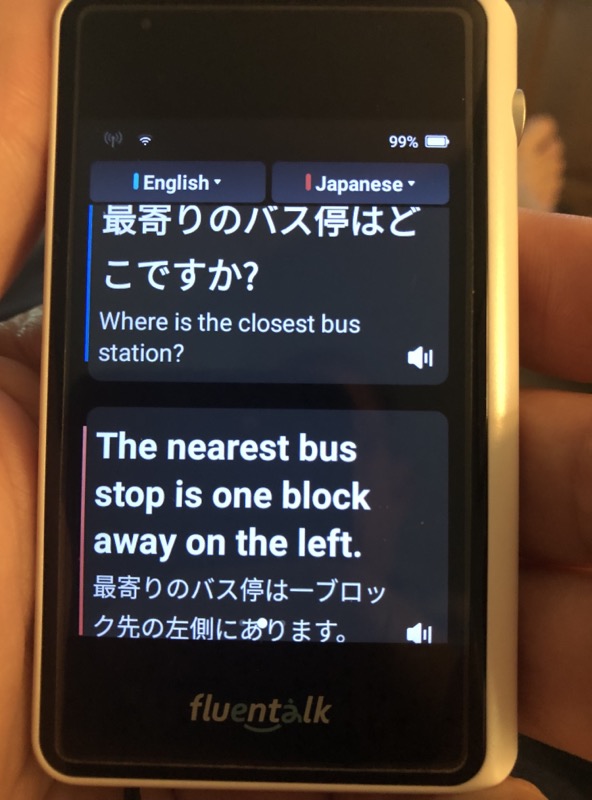
If a translation is missed, the user can simply tap on the resulting translation bubble to have it speak the translation again. The translated text of the translation is also included in the translation bubbles to allow the destination language speaker to read the translation if necessary. This can be useful as it is possible, as almost anyone who has used speech-to-text knows, that sometimes, that initial speech-to-text translation may contain an error.
The Fluentalk T1 Mini language translation device stores all previous translation bubbles, with the newest one at the bottom of the list. The following movie shows how past translations are retrieved, and gives an idea of how the device sounds. Note that to do this I had to change the destination language (red right pull down) before each of the translations.
While the user can delete translation bubbles from the list on what appears to be at the granularity of a single day, it is accomplished by going to the Comprehensive Device Settings screen, choosing System Settings, then Storage Space, which reveals three list entries for online translation records, offline translations records and offline translation packages.
Tapping either of the translation record items will reveal a list of days, with the most recent day at the top, with each day also stating the number of translations that occurred in that day. Simply tap the day you want to delete from the device, then tap the trashcan at the bottom right, and that day’s translations will be deleted. You can delete all the saved translations at once as well from this screen. I did not find any limit to the number of past translations the device will hold. My guess is it is a lot given how much ROM there is on the device.
Back to a typical translation session. While waiting on a reply, you will need to hold down the side button again before the destination language speaker begins to speak. After they are done, releasing the button will trigger the device to translate what was said, back into the source language, always in my case English. Like in the previous case, the resulting translation bubble will contain the resulting text, and hitting the bubble again will cause the unit to respeak the translation. In this case, the user would just listen to the English version of what the destination speaker spoke.
It is worth mentioning that the side button can also be used to wake the device from standby with a longer press. Unlike a wake-up from the top green button, which wakes the device in the last screen it was in, a wake-up from the side button will transition the device immediately to the online translation screen. This allows the user to transition immediately to that screen as soon as the unit wakes up. You will have to hit the side button one more time to turn on the mics, and the unit will then begin listening for the next phrase to translate.
Offline translation, which allows for translations when no network connection is available at all, works similar to what online translation does except instead of using the side button, you use the corresponding on-screen buttons at the bottom of the screen. While the result is much slower than online, the resultant translation bubbles look the same as in online translation. Should you press the side button in the offline mode, you will be transitioned to the online translation screen as mentioned above.
The photo or visual translation screen is used to translate text that appears on anything that you point the device’s camera at.
This works pretty well, although to be fair, running Google Translate is much faster, almost assuredly due to the fact that the iPhone 14 Pro’s processor is orders of magnitude more powerful than the 28nm based processor of the Fluentalk T1 Mini language translation device, and thus can isolate text that is part of an image in almost real time.
On the Fluentalk T1 Mini, you must hit the white circular button on the center bottom of the screen once you have framed the text you want to be translated. This action starts off an animation as if the text is being scanned, and when complete, the resulting text is placed over the previous destination language text. There is a convenient button on the bottom right of the screen, that allows the user to switch back and forth between the two. I have included a couple of examples of the device operating in the Photo translation mode. This mode can be a life saver as one would expect.
Setup
The setup is very straight forward. Ensure the Fluentalk T1 Mini language translation device is charged. Turning on the device for the very first time, via the green button on the top, will include a set-up of the global data mobile network following device boot-up. I do not have a picture of that, but when changing countries, I was presented with the following.
Should the Fluentalk T1 Mini language translation device lose the network, it can easily be restarted again by going to the Comprehensive Setting screen and selecting Network and Connection and then selecting Mobile Data. The WIFI selection allows the user to also log into any of the reachable WIFI connections.
After communication has been established with the internet, the device is ready to use. Simply select the to (destination) and from (source) languages, and you are ready to go.
If you feel you need offline support, simply tap the two languages listed at the top of the Offline Translation screen and choose a language pair to download. You are limited to only four active downloads on the device. You use this same method to switch between already downloaded language pairs as well.
There are only two source languages of each pair that work offline, Chinese and English. Each of these can be translated to and from the six other languages which are listed above. Simply download the pair that you need, and you are good to go from there. You must be connected to WIFI to download an Offline Translation Package language pair.
What I like
- Fast Charging (little over an hour from empty to full)
- Good Battery Life
- Very good onscreen help
- Online Manual is excellent
What I’d change
- Be able to individually delete previous translations from translation list
- Allow for more than one Shortcut Statement to be stored
Final thoughts
In short, the Fluentalk T1 Mini language translation device kind of kicks some serious butt! However, like anything, there is a slight learning curve and experience with the unit before you head out is highly recommended. While the user interface is easy to use, you need to master the subtle nuances of the device to allow the operation of the unit to be more transparent in any translation situation.
I have mentioned the interface above, and you may have noticed in the many captured screens that there are on-screen instructions where appropriate. The User Guide is also very valuable, as it describes, with images, in almost perfect detail how to operate the unit in its various modes of operation. Very nice.
It should be no surprise to anyone that the timing and placement (distance) of the device to a speaker is key. It is also useful to speak clearly in short distinct sentences based on my experience.
While I am not in the process of learning another language, the Fluentalk T1 Mini would be very valuable in learning any of the unit’s supported languages.
The Fluentalk T1 Mini can be a life saver with its global cellular network access. At the conclusion of the first free year, the website advertises that additional global data can be purchased either monthly $14.90 or annually $44.90. I am not sure if that annual number is accurate or not, given how much it is discounted over the monthly rate.
There is not much to complain about with this little device. It is small, light, and easy to use and is specifically designed to be a translation device, which cannot be said for using a phone and an app for a similar purpose.
Price: $149.99
Where to buy: Fluentalk and Amazon
Source: The sample of this product was provided Timekettle.